Log in with a one-time passcode
We are happy to welcome you to the new Supporter Portal! We’ve made some changes and are excited for you to see what's new!
📰 What’s new?
We’ve introduced a new way for you to sign in! You will no longer have to remember a password to access the Supporters Portal securely. You can now sign in by receiving one-time passcodes via email or phone, removing the frustration of remembering and resetting forgotten passwords. Follow the steps in this article to learn how.
⚙️ One-time Setup
Let’s get started!
To get started, you must set up your account to verify your email and/or phone number, where you will receive your one-time passcodes in the future. This is a one-time process, which we will guide you through during the following steps.
Login
Enter your email address in the Email address box and select the Login button.
| 💡 Please use the email address you used when you first registered for Sponsorship. |

If your account has not yet been created, or you are having trouble logging in, please get in touch with the relevant support team.
🌎 US
📧 finance@womenforwomen.org
📱 (888) 504-3247
🕐 Monday-Friday from 9 AM - 5 PM EST
🌎 UK
📧 sponsorshipuk@womenforwomen.org
📱 +44 (0) 7549 222765
🌎 Germany
📧 kontakt@womenforwomen.org
🕐 Montag bis Freitag, 9 bis 17 Uhr
Step 1
You will now be led through a series of steps to set up your account. Please click on the button to Get Started.
| 💡 Please ensure you can access the email to receive a passcode to continue. |
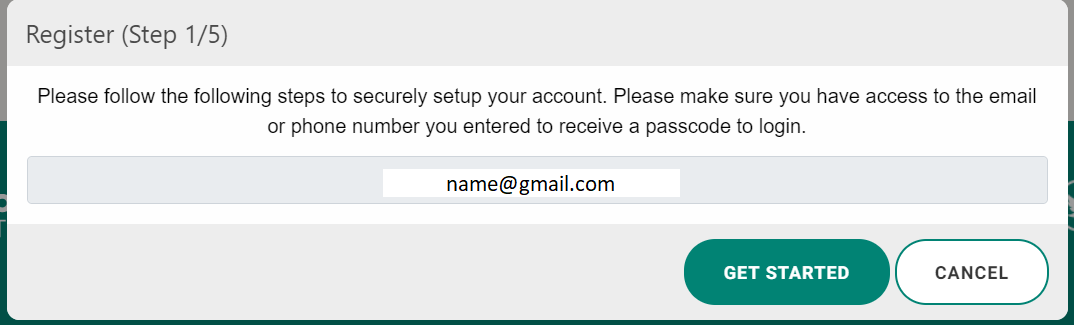
Step 2
You have been sent a one-time passcode to verify your email. Please check your inbox and enter the passcode received in the email. Click on Verify.
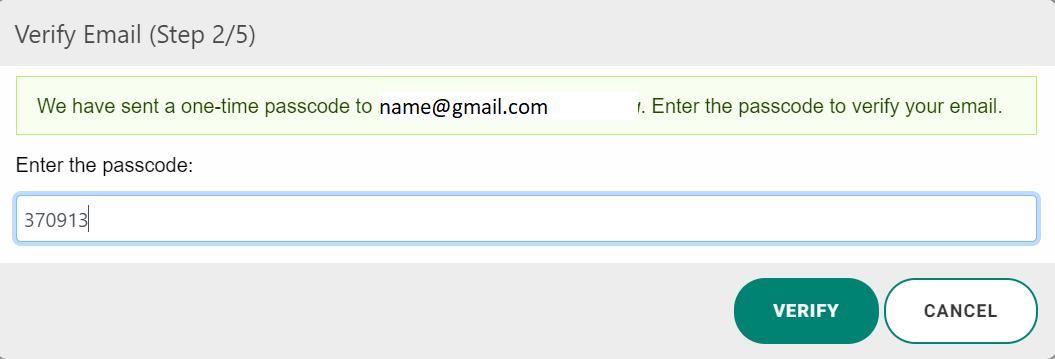
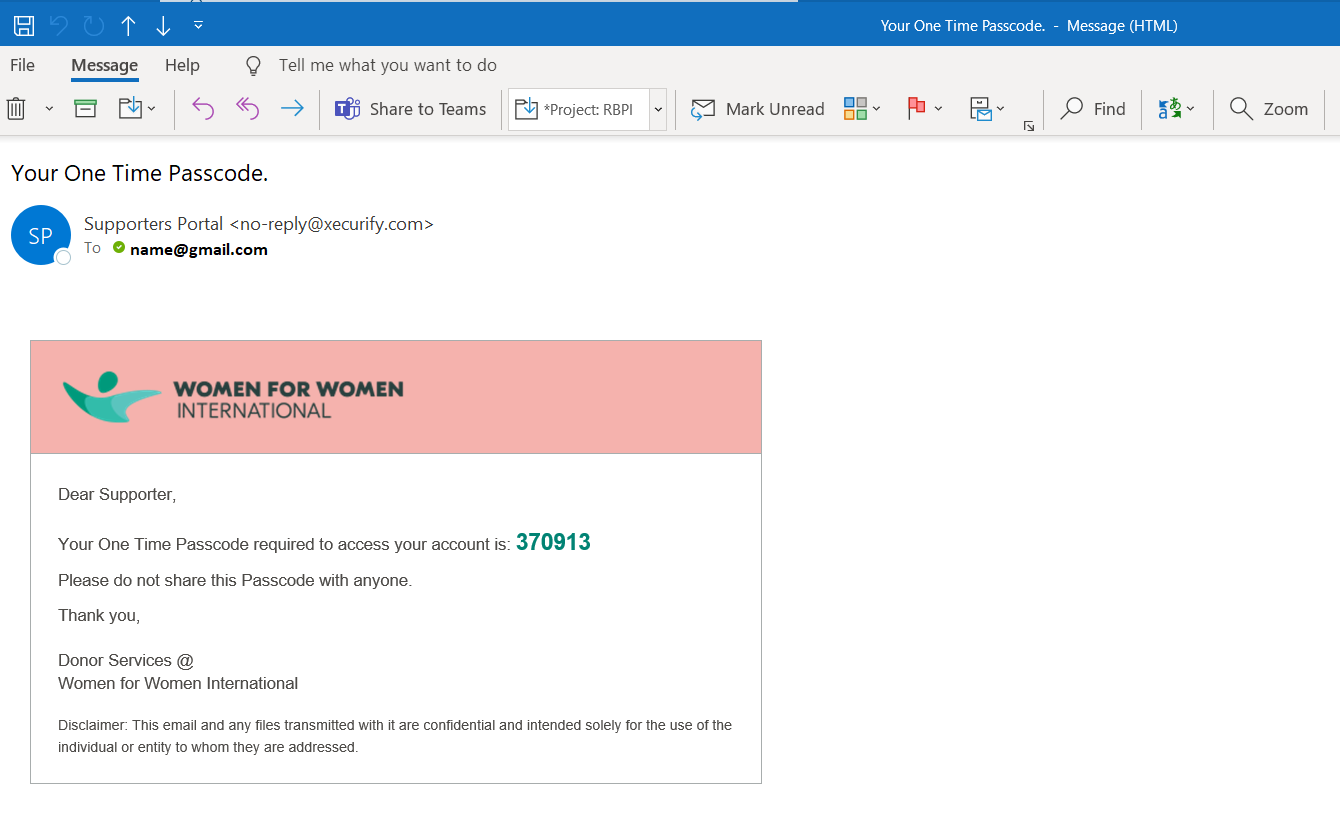
Step 3
Select where you wish to receive your one-time passcodes.
-
If you wish to only receive future one-time passcodes over Phone Text Message, select Passcode Over Text.
-
If you wish only to receive future one-time passcodes over Email, select Passcode Over Email.
-
If you wish to receive future one-time passcodes over Phone Text Message and Email, select Passcode over Text and Email (the same one-time passcode will be sent to both).
| 💡Remember you will be using a one-time passcode to log in to the Supporters Portal from now on instead of using a password. Please ensure you can access the phone number if you select SMS to receive future one-time passcodes. |
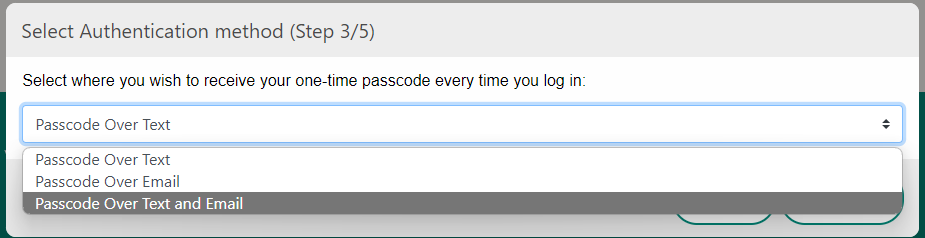
Click on Next
Step 4
If you’ve selected to receive the passcode via Phone Text Message, you will now be asked to provide a phone number.
Please enter the number with your country code with no spacing or special characters.
✅ +15555551234
❌ +1 ( 555 ) 555 - 1234
Click on Send Passcode
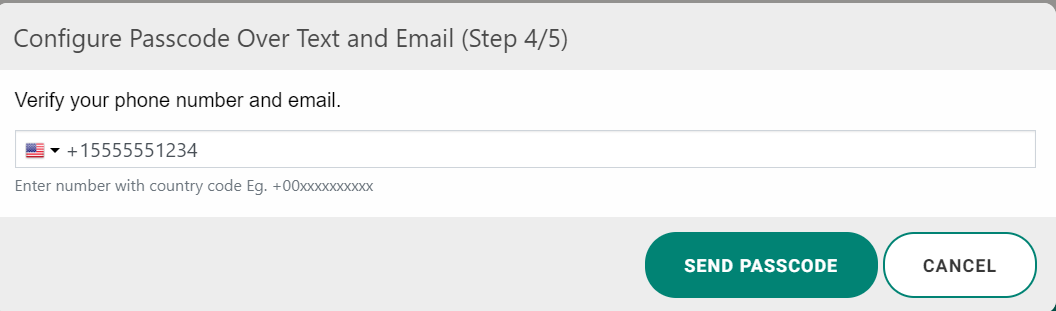
Step 5
You have been sent a one-time passcode to your 📲 phone and/or 📩 email.
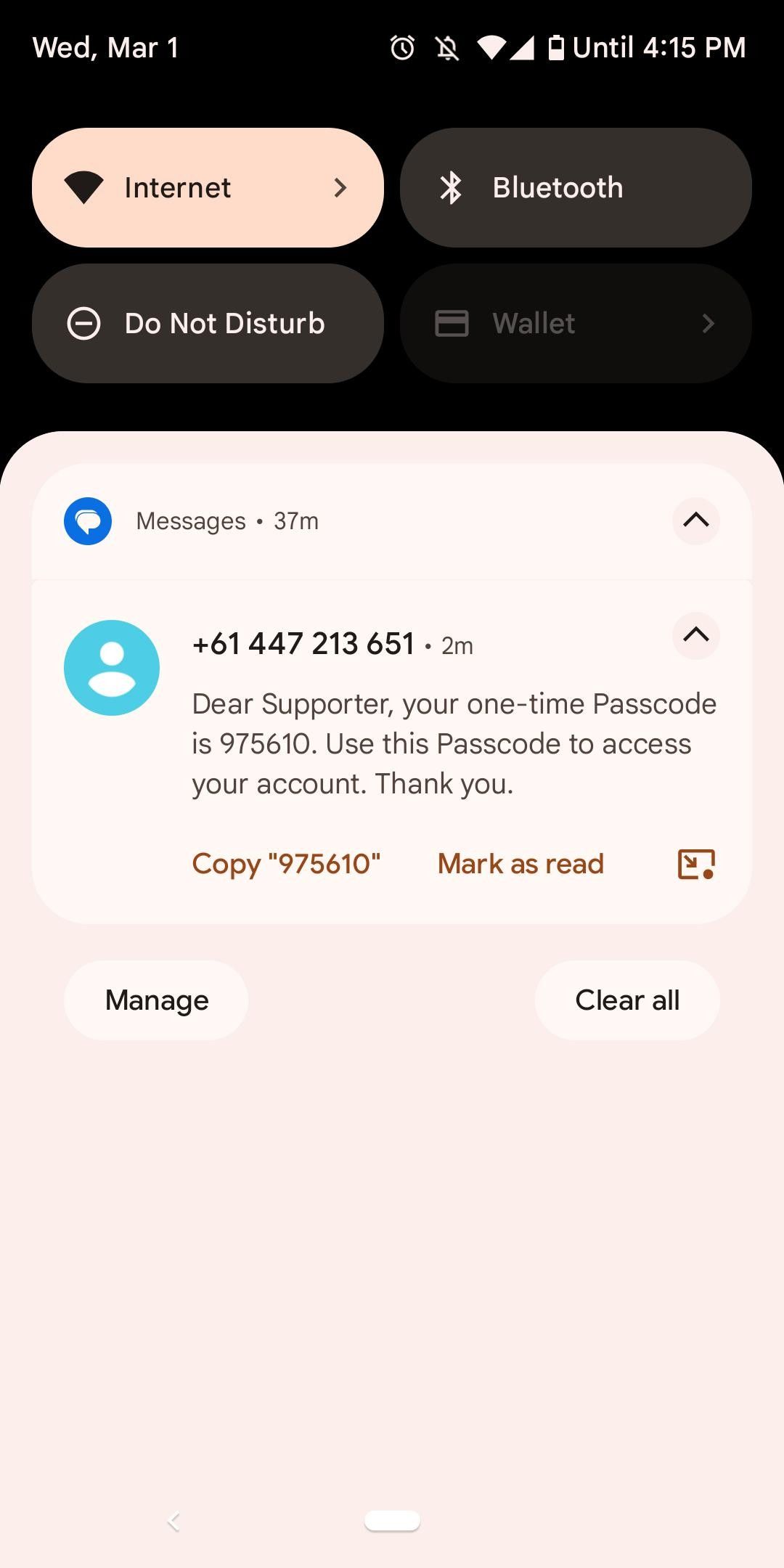

Check your phone messages or email for the passcode and enter it in the box. Click on Verify.
Step 6
You’re signed in! 🌟
You can now learn more about your sister, write her a message, review your gift history, and change or update your contact information.
💻 Next Sign-in
The next time you log in, you will be asked to enter your email address.
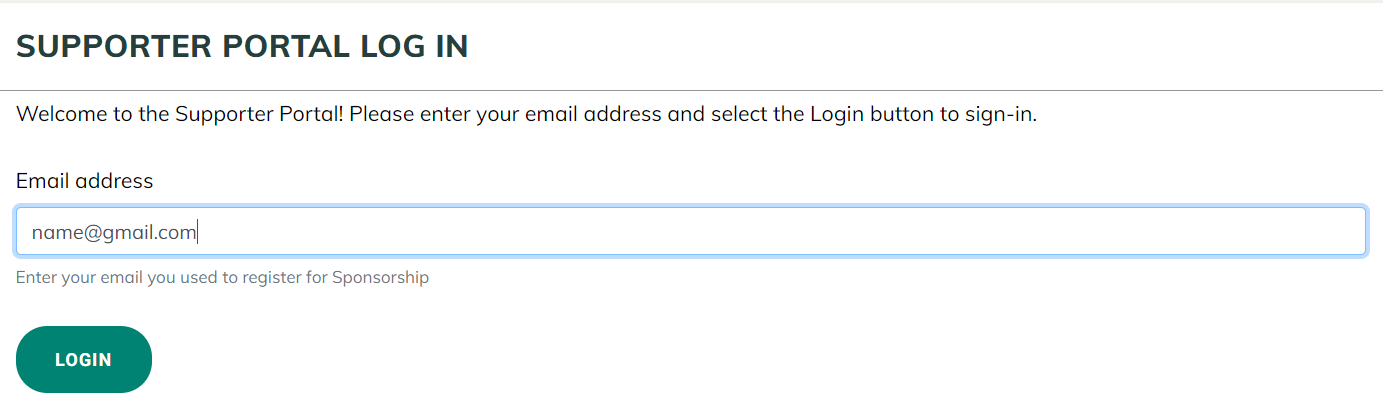
Next, you will be asked to enter the passcode sent to your email or registered phone number.
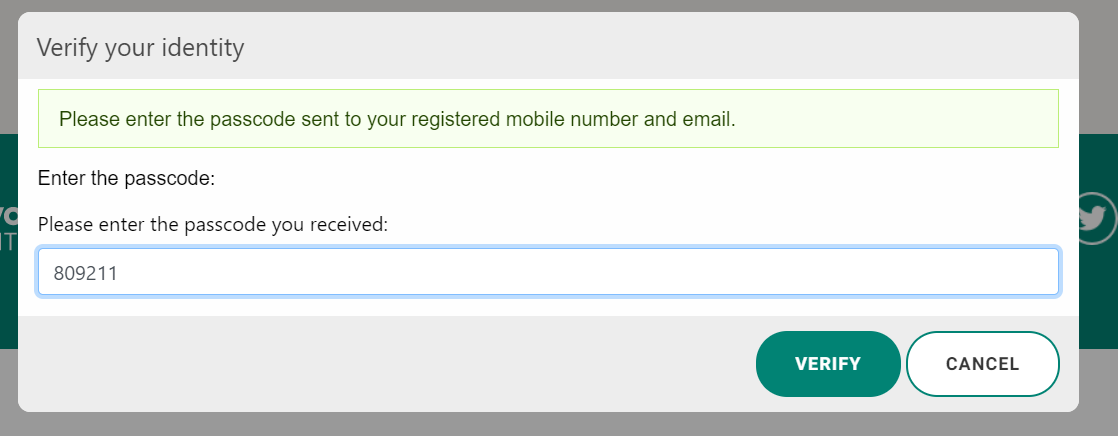
And that’s it! You’re all set.